Introduction
What makes R a compiling programming language is its facility to wrangle data on the fly. In this session, you will learn the basics of data manipulation. Based on the knowledge acquired in the previous sessions, you will transform complex datasets in order to represent and interpret results. We will use the United Nations Industrial Development Organization (UNIDO) dataset to illustrate this session.
Goals
At the end of the lecture, you should be able to:
- know what a dataframe is;
- add a column to an existing dataframe;
- subset your dataframe based on a variable;
- sort your dataframe;
- transform your dataframe from long to wide form;
- merge two datasets;
- visualize your results.
You will go from a database of 655'350 points to a graphic made of 6 observations.
Keywords: data wrangling; RStudio; reproducible research
Nomenclature
In order to handle data in R, data are confined in objects named dataframes. A dataframe is a matrix of data, with rows and columns. These data could be of different types: numerical value (1234; 42; ...), a string of characters ("Hector"; "Datamining"; ...), a logical input (TRUE or FALSE) or no data (NA). You will need to tell your RStudio console which type of data is each column of your dataset. All your dataframes are located in the top right-hand panel, under the tab Environment.
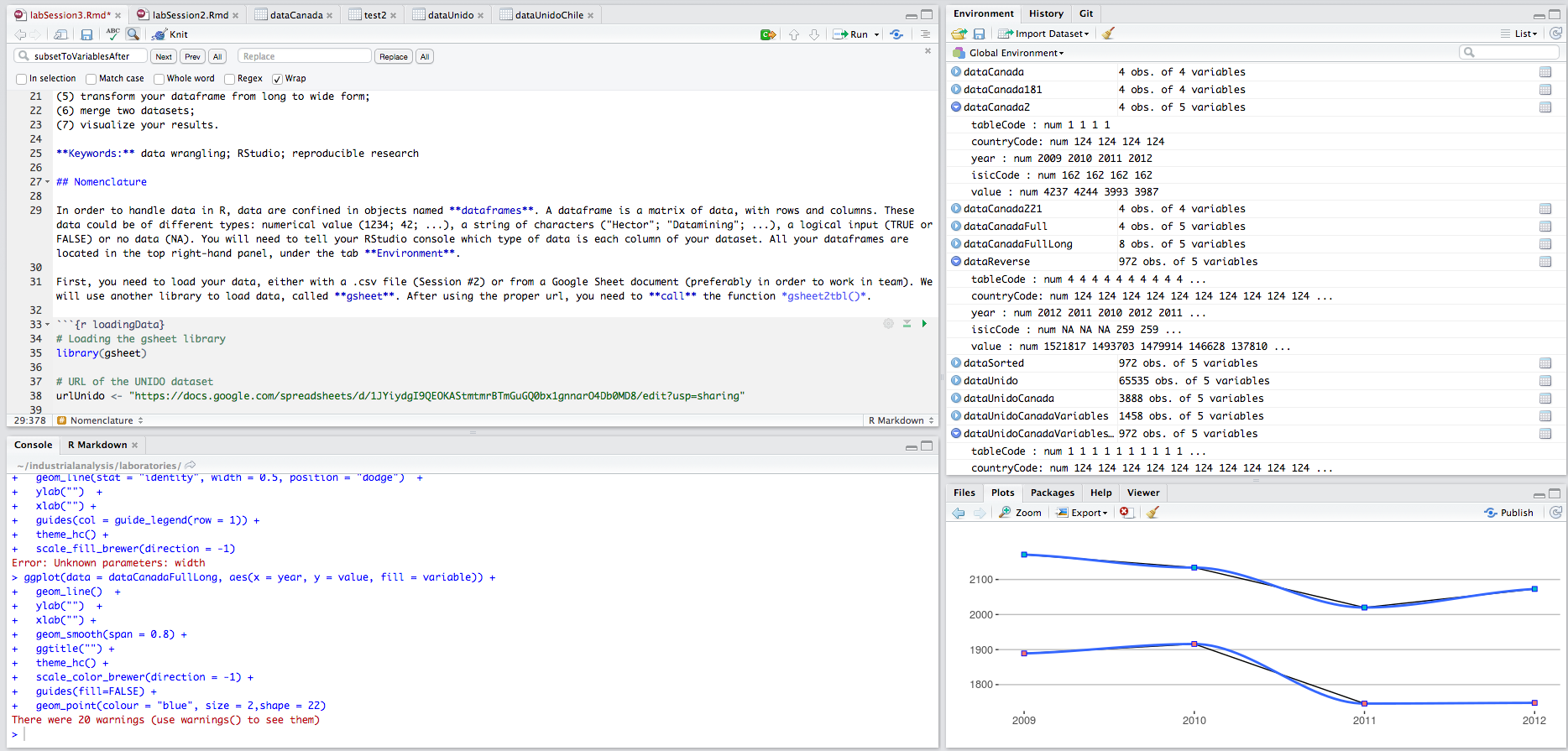
First, you need to load your data, either with a .csv file (R nanocourse #2) or from a Google Sheet document (preferably in order to work in team). For this nanocourse, we will use a Google Sheet document so, the package gsheet. After using the proper url, you need to call() the function gsheet2tbl().
We put the url in the gsheet2tbl() fuction.
# Loading the gsheet package
library(gsheet)
# Using the gsheet2tbl function to import the UNIDO dataset into the RStudio console
dataUnido <- gsheet2tbl("https://docs.google.com/spreadsheets/d/1uLaXke-KPN28-ESPPoihk8TiXVWp5xuNGHW7w7yqLCc/edit#gid=416085055")
# First 6 lines of the dataset
head(dataUnido)Secondly, for each column, you need to assign a certain type of data. Here, you need to change the type of data of several columns to numerical values. For example, the column value is in character type.
To change the type of the column, you need to use the function as.numeric(). In order to manipulate a column, you must use a specific typology, with the symbol $: dataframe**$**column
# Transformation from character to numerical values
dataUnido$value <- as.numeric(dataUnido$value)
dataUnido$value <- as.numeric(dataUnido$value)
dataUnido$tableCode <- as.numeric(dataUnido$tableCode)
dataUnido$countryCode <- as.numeric(dataUnido$countryCode)
dataUnido$year <- as.numeric(dataUnido$year)
dataUnido$isicCode <- as.numeric(dataUnido$isicCode)
# Structure of the dataframe
summary(dataUnido)## tableCode countryCode year isicCode
## Min. : 1.00 Min. : 31.00 Min. :2005 Min. : 106
## 1st Qu.: 4.00 1st Qu.: 40.00 1st Qu.:2008 1st Qu.:1103
## Median : 5.00 Median : 76.00 Median :2010 Median :2219
## Mean :11.14 Mean : 98.24 Mean :2009 Mean :1955
## 3rd Qu.:20.00 3rd Qu.:170.00 3rd Qu.:2011 3rd Qu.:2812
## Max. :31.00 Max. :203.00 Max. :2012 Max. :3320
## NA's :1 NA's :1 NA's :1 NA's :405
## isicCodeCombinaison value tableDefinitionCode
## Length:65536 Min. :-1.546e+09 Length:65536
## Class :character 1st Qu.: 1.030e+02 Class :character
## Mode :character Median : 1.950e+04 Mode :character
## Mean : 2.164e+10
## 3rd Qu.: 9.600e+07
## Max. : 2.054e+14
## NA's :23805
## sourceCode updateYear unit
## Length:65536 Length:65536 Length:65536
## Class :character Class :character Class :character
## Mode :character Mode :character Mode :character
##
##
##
## If you want to change a column to a character type, you have to use the function as.character().
Add & delete a column
Now that you can work with your dataset, you may need to add another column to it. To do so, enter the name of your new column after the $ symbol and assign a value to it.
# Add a new column called 'newColumn'
dataUnido$newColumn <- 42
# Show the columns' name
colnames(dataUnido)## [1] "tableCode" "countryCode" "year"
## [4] "isicCode" "isicCodeCombinaison" "value"
## [7] "tableDefinitionCode" "sourceCode" "updateYear"
## [10] "unit" "newColumn"# Show the column 'newColumn'
dataUnido[,"newColumn"]You can manipulate this column, for example by multiplying it by 2 and adding 5 units.
# Multiply by 2 and add 5
dataUnido$newColumn <- dataUnido$newColumn * 2 + 5
# Show the column 'newColumn'
dataUnido[,"newColumn"]In order to delete this column, you need to assign the value NULL to this new column.
# Delete the column named 'newColumn'
dataUnido$newColumn <- NULL
# Show columns' name
colnames(dataUnido)## [1] "tableCode" "countryCode" "year"
## [4] "isicCode" "isicCodeCombinaison" "value"
## [7] "tableDefinitionCode" "sourceCode" "updateYear"
## [10] "unit"Now, you know how to:
- load your dataframe,
- transform it,
- add or delete a particular column.
From this point, we will erase some variables in our dataset from UNIDO in order to simplify our manipulations.
# erasing non important variables
dataUnido$isicCodeCombinaison <- NULL
dataUnido$tableDefinitionCode <- NULL
dataUnido$sourceCode <- NULL
dataUnido$updateYear <- NULL
dataUnido$unit <- NULLThe resulting dataset is a dataframe of 65'535 lines and 5 columns.
# Provide first 6 lines of the dataframe
head(dataUnido)# Provide the dimension of the dataframe
dim(dataUnido)## [1] 65536 5Subset of a dataset
The UNIDO dataset is extensive (10 columns and 65'535 rows). It gathers information (value) on several indicators (tableDefinitionCode) from countries (countryCode) over a period of time (2005 - 2012, year).
One may need to use only a subset of this dataset. For example, we would like to know the number of employees and the number of establishments of all sectors in Canada after 2008. Using the definition of the UNIDO dataset, this translates to:
- Canada:
dataUnido$countryCode == 124 - number of employees OR (
|) number of establishments:tableDefinitionCode == 04 | tableDefinitionCode == 01
- after 2009:
dataUnido$year > 2009
In order to create a subset of the initial dataset, you need to use the function filter() from the package dplyr.
# Loading the dplyr package
library(dplyr)
# Subset of dataUnido based on countryCode == Canada
dataUnidoCanada <- filter(dataUnido, countryCode == 124)
# First lines of the dataframe
head(dataUnidoCanada)# Number of columns & rows
dim(dataUnidoCanada)## [1] 3888 5Now, our subset is composed of 3888 rows and 5 columns, all of them concerning Canada.
# Subset of dataUnidoCanada based on two variables (number of employees and establishments)
dataUnidoCanadaVariables <- filter(dataUnidoCanada, tableCode == 4 | tableCode == 1)
# First lines of the dataframe
head(dataUnidoCanadaVariables)# Last lines of the dataframe
tail(dataUnidoCanadaVariables)Our subset is now composed of 1458 rows and 5 columns, with the number of employees and establishments in Canada.
# Number of columns & rows
dim(dataUnidoCanadaVariables)## [1] 1458 5In order to select only observation after 2009, you need to reiterate the same manipulation, this time on the variable year.
# Subset of dataUnido based on countryCode == Canada
dataUnidoCanadaVariablesAfter2009 <- filter(dataUnidoCanadaVariables, year > 2009)
# First lines of the dataframe
head(dataUnidoCanadaVariablesAfter2009)# Dimension of the dataframe
dim(dataUnidoCanadaVariablesAfter2009)## [1] 972 5The final dataset (dataUnidoCanadaVariablesAfter2009) is a dataframe of 972 rows and 5 columns. With the filter() function from the dplyr package, you can now manipule any dataset in order to filter and create a subset of it, based on any variable. In the following picture, you can see that each dataset is smaller and smaller than the previous one (these data are located in your environment panel).

To familiarize yourself with these manipulations, consider the following exercices:
Exercice 1: from the UNIDO database, create a dataframe concerning the number of employees in Canada; from 2009 to 2012
library(gsheet)
library(dplyr)
dataUnido <- gsheet2tbl("https://docs.google.com/spreadsheets/d/1uLaXke-KPN28-ESPPoihk8TiXVWp5xuNGHW7w7yqLCc/edit#gid=416085055")dataUnido <- rename(dataUnido, Country=countryCode)
dataUnido <- rename(dataUnido, Year=year)
dataUnido <- rename(dataUnido, Employes=tableDefinitionCode)
dataUnido[,8:10]<-NULL
dataUnido$tableCode<-NULL
dataUnido$isicCode<-NULL
dataUnido$isicCodeCombinaison<-NULL
filter(dataUnido, Country==124 & Year==c(2009:2012) & Employes == 04)Exercice 2: from the UNIDO database, create a dataframe concerning Dairy products from all country in 2011
library(gsheet)
library(dplyr)
dataUnido <- gsheet2tbl("https://docs.google.com/spreadsheets/d/1uLaXke-KPN28-ESPPoihk8TiXVWp5xuNGHW7w7yqLCc/edit#gid=416085055")Hint: The isicCode of Dairy products is 1520.
dataUnido <- rename(dataUnido, Country=countryCode)
dataUnido <- rename(dataUnido, Year=year)
dataUnido <- rename(dataUnido, Employes=tableDefinitionCode)
dataUnido[,8:10]<-NULL
dataUnido$tableCode<-NULL
dataUnido$isicCodeCombinaison<-NULL
dataUnidoFilter<-filter(dataUnido, isicCode==1520 & Year==2011 & Employes == 04)
dairyProducts<-arrange(dataUnidoFilter, desc(value))
dairyProductsSorting data
At the present moment, your dataframe is sort by alphabetical order. By using the arrange() function of the dplyr package, it is possible to sort your dataframe depending on a variable. This can be done in ascending order or in descending order.
# dataSorted will receive the dataframe dataUnidoCanadaVariablesAfter2009 sorted by the column value
dataSorted <- arrange(dataUnidoCanadaVariablesAfter2009, value)
# dataReverse is the opposite of dataSorted, i.e. the first lines will have the highest values
dataReverse <- arrange(dataUnidoCanadaVariablesAfter2009, desc(value))We can compare both dataframes (dataSorted and dataReverse) to observe that they are arrange in different orders.
# first 6 lines of each dataset
head(dataSorted)head(dataReverse)Long and wide form
We can observe two types of layouts in a dataset:
- wide form: 1 column per variable (longitudinal data)
- long form: 1 column with all information (panel data)
From Long to Wide
Presently, our dataset dataSorted is presented in a long form. It could be interesting to switch its layout. In order to do so, you will use the dcast() function of the reshape2 package. The structure of the function is explained as follow:
newData <- dcast(initialData, list of reference variables ~ column names, type of manipulation)
Here, we want to obtain the number of establishments and the number of employees per isicCode for each year.
# Loading reshape2
library(reshape2)
# Using dcast() to transform a long dataframe into a wide dataframe
wideData <- dcast(dataSorted, year + tableCode + countryCode ~ isicCode, value = value)
# First 6 lines
head(wideData)# Dimension of the dataset
dim(wideData)## [1] 6 165The dataframe wideData is a dataframe composed of 6 lines and 165 columns.
From Wide to Long
We can do the opposite, i.e. presenting data from a wide format to a long format, using the melt() function. Please note the order of the arguments called.
# Loading reshape2
library(reshape2)
# Using melt() to transform from wide to long data
longData <- melt(wideData, id.vars=c("year", "tableCode", "countryCode"))
# Dimension of the dataframe
dim(longData)## [1] 972 5# First 6 lines
head(longData)In order to visualize your data using the ggplot2 package (as seen in R nanocourse #2), it is important to present your dataframe in the long format.
Merging datasets
The final step of this nanocourse is to merge several datasets together. Let's consider two datasets with the following settings:
First dataset, named dataCanada131, with:
- the number of employees:
tableCode == 4 - in the textile sector:
isicCode == 131 - from Canada:
countryCode == 124 - after 2008:
year > 2008
Second dataset, named dataCanada181, with:
- the number of employees:
tableCode == 4 - in the printing sector:
isicCode == 181 - from Canada:
countryCode == 124 - after 2008:
year > 2008
# Dataset for dataCanada
dataCanada131 <- filter(dataUnido, countryCode == 76)
dataCanada131 <- filter(dataCanada131, isicCode == 131)
dataCanada131 <- filter(dataCanada131, tableCode == 4)
dataCanada131 <- filter(dataCanada131, year > 2008)
dataCanada131 <- dcast(dataCanada131, year + tableCode + countryCode ~ isicCode, value = value)
head(dataCanada131)# Dataset for dataCanada181
dataCanada181 <- filter(dataUnido, countryCode == 76)
dataCanada181 <- filter(dataCanada181, isicCode == 181)
dataCanada181 <- filter(dataCanada181, tableCode == 4)
dataCanada181 <- filter(dataCanada181, year > 2008)
dataCanada181 <- dcast(dataCanada181, year + tableCode + countryCode ~ isicCode, value = value)
head(dataCanada181)In order to merge your datasets, you need to use the full_join() function from the dplyr package. The first 2 arguments are the name of the datasets, whereas the third argument is the named of the common columns (here year, tableCode and countryCode).
# Merging 2 datasets
dataCanadaFull <- full_join(dataCanada131, dataCanada181, c("year","tableCode","countryCode"))
# First 6 lines
head(dataCanadaFull)Visualization
Finally, from the last dataset (dataCanadaFull), you can visualize your results by using the bar chart code seen in R nanocourse #2. First you transform your data into a long format, then you can use the bar chart code.
# Transform dataCanadaFull in long data format
dataCanadaFullLong <- melt(dataCanadaFull, id.vars=c("year", "tableCode", "countryCode"))
# Produce a bar chart
library(ggplot2)
library(ggthemes)
ggplot(data = dataCanadaFullLong, aes(x = year, y = value, fill = variable)) +
geom_bar(stat = "identity", width = 0.5, position = "dodge") +
ylab("Number of employees") +
xlab("") +
guides(col = guide_legend(row = 1)) +
theme_hc() +
scale_fill_brewer(direction = -1)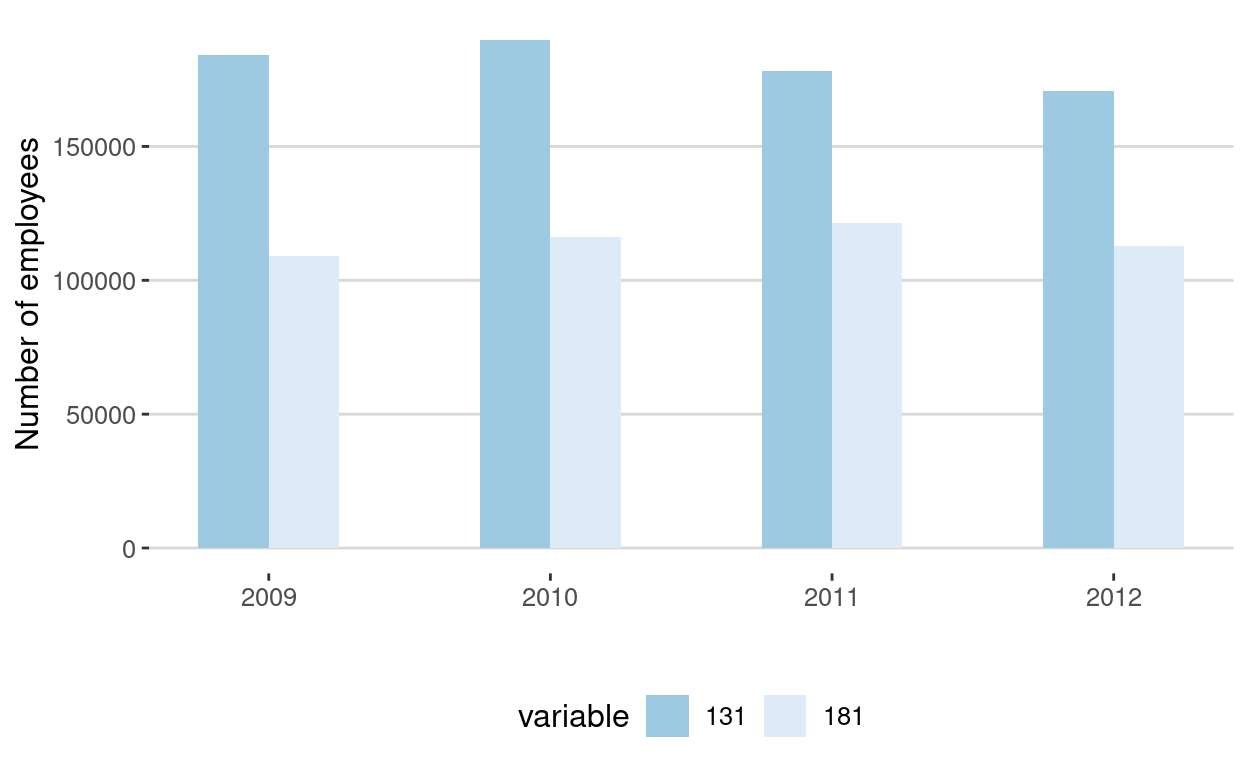
References
Resources
For more on data wrangling, please refer to:
Packages
- ggplot2: H. Wickham & W. Chang
- ggthemes: J. Arnold et al.
- reshape2: H. Wickham
- gsheet: M. Conway
- dplyr: H. Wickham & R. Francois
- tidyr: H. Wickham
Acknowledgments
To cite this course:
Warin, Thierry. 2020. “Nüance-R: R Nanocourses.” doi:10.6084/m9.figshare.11842416.v2.